Introduction Summary
Simplifying complexity is an art, and in Part 2 of KREDO Classroom: Scaffolding Learning, we’ll delve into how anyone, including Anna, can efficiently manage both offline and online instructor-led participation through KREDO eLearning platform.
Introduction
Recalling Anna’s objective of organizing Diversity, Equity, and Inclusivity (DEI) training sessions for employees across five countries with four trainers in the first month. Let’s explore the straightforward steps to coordinate it all seamlessly from a single touch point, i.e., the KREDO LMS.
Create Users and User Groups
Anna logs into her KREDO account, effortlessly adding users individually or in bulk. She categorizes them into user groups on departments, teams, levels, and includer’s the trainer’s names.
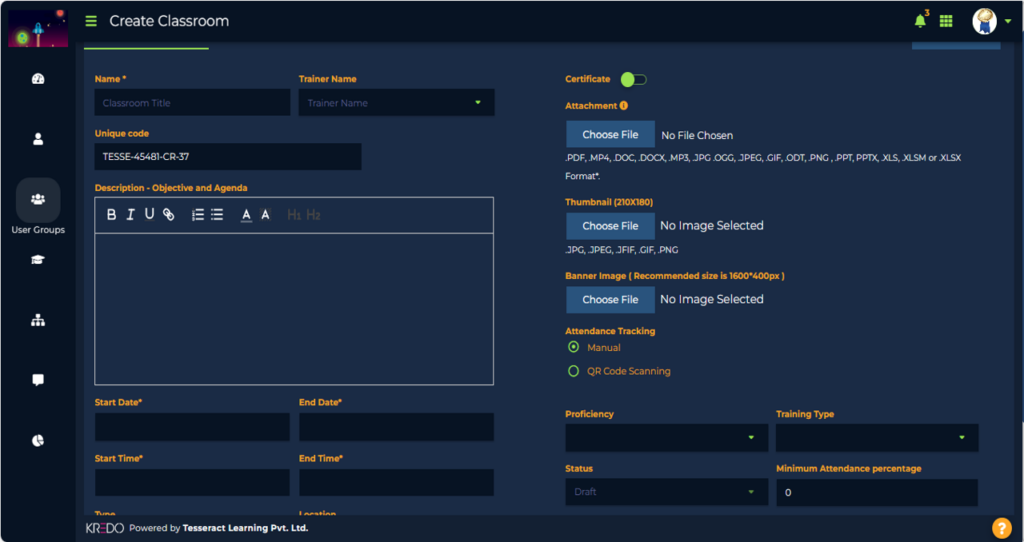
Create Assessments
Moving forward, Anna creates pre- and post-session assessments to measure learning outcomes. These assessments offer insights into whether users have progressed from zone of achieved development from the zone of proximal development.
Within the course section of KREDO, users can easily create assessments using the platform’s inbuilt authoring tool with a wide range of course and assessment templates.
Note: Anna creates assessments, user groups, and classrooms exclusively, all from the KREDO learning management system.
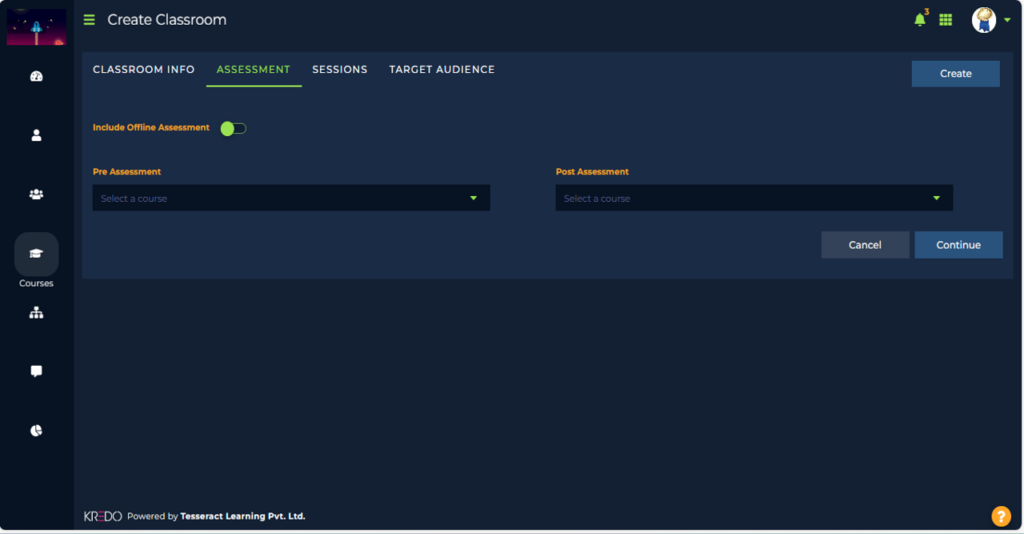
Create Classroom
From the Menu section, Anna accesses the Classroom screen.
She populates the following fields:
- Name of the Classroom
- Trainer Name
- Unique Code for the Classroom
- Start and End Date
- Start and End Time
- Type of Sessions: *
*The sessions can be online and/or offline. The location can be chosen, and the frequency of repetition can be predetermined.
KREDO learning management system has integrated Google Meet, Teams, and Zoom for online sessions. Yes, you or Anna need not go to a separate platform to stream the sessions.
Add Resources and Surveys
Anna enhances the KREDO Classroom with supporting resources and surveys designed to gather learner feedback on their session/webinar experience.
Track Attendance
Do you need a separate software to track attendance? NO! You can track attendance through a QR scan code in KREDO Classroom for convenient attendance recording..
Add Sessions
Anna can add sessions dynamically between the start and end dates. She effortlessly selects target learners, assigns pre- and post-assessments and finally publishes the Classroom. The learners receive the message of Classroom creation both in the email and the KREDO learning management system. Simple and all-inclusive.
In this era of the hybrid workplace, KREDO Classroom brings the best of online training: both self-paced and instructor-led learning. Scheduling sessions, streaming them, tracking attendance, sharing resources, and conducting assessments are all made possible by the same eLearning platform. Classroom can also be added to the KREDO learning management system learning paths as milestones. This is an integral for continuous learning.
In Part 1 of KREDO Classroom, we saw how Anna managed instructor-led webinars through different platforms in a most complex manner. Now, she manages her Classrooms seamlessly by KREDO LMS.
She is present. Are you present?
Conclusion
The future of your training is in this Classroom. KREDO learning management system is powered by wide integrations and inbuilt capacities.
KREDO LMS is charting roads less traveled in defining learning transformations. It has won accolades and awards in the past 2 years, including the coveted Brandon Hall Group Gold Award 2023 for excellence in “Best Advance in Learning Technology Implementation”. To explore the KREDO learning management system, contact us or write to us at suresh@tesseractlearning.com
